|
SCHEMATIC
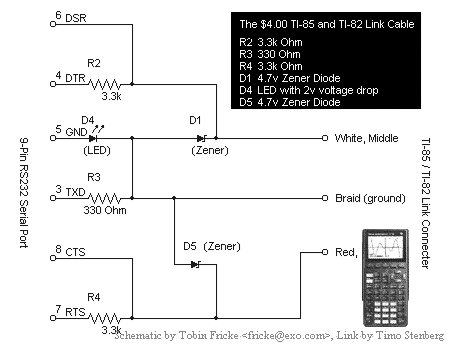
(If you want to build a 25-pin version of the serial link, the equivalent pins
are 6(6), 7(5), 2(3), 4(7), and 5(8).)
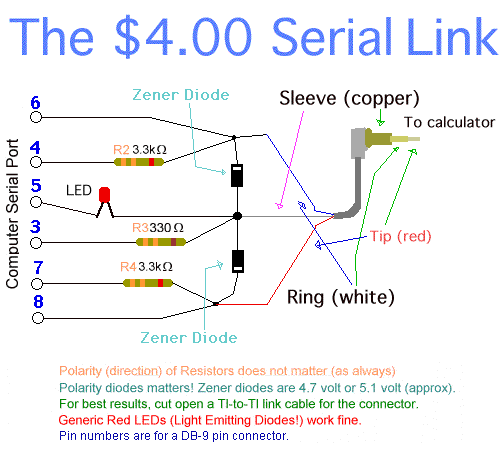
SOFTWARE YOU WILL NEED
Before deciding to buy or build a serial link, it's a good idea to check out
our chart of linking software and make sure there's a program compatible with
your operating system and calculator.
» Linking Software
PARTS LIST
- A female 9-pin (or 25-pin) D type connector (to plug into the serial
port) to which you can solder the wires.
- A plastic cover to fit around the D connector.
- Two zener diodes.
- Two 3.3K ohm resistors.
- One 330 ohm resistor.
- One LED.
- A piece (1 to 1.5m or so) of thin electrical three-core cable. If you can
get a cable which has two wires and a copper 'screen', which is a bare copper
wire wrapped around the other ones, then get some of this sort instead. Then
you can use the screen as the earth to improve grounding and prevent crosstalk
between the wires. Don't make your cable much longer than about 1.5m,
otherwise you will increase the chance of transmission problems.
- Either: a 2.5mm stereo jack to plug into the calculator;
- Or: a 2.5mm stereo socket instead (recommended to ensure a good
connection with the calculator's port). You then plug the calc-to-calc cable
into the socket and plug the other end into the calculator. This ensures a
perfect connection and is a more robust solution than using a plug - plugging
and unplugging can damage fragile soldering;
- Or: since some people have had difficulty obtaining 2.5mm sockets
or plugs, your other option is to cut your calc-to-calc cable in half to use
the 2.5mm plug from one end. If you choose to do so, then you will find that
the tip of the 2.5mm plug is the red wire, the middle ring on the plug is the
white wire, and the other (copper) wire is the ring nearest the base (see
diagram above). If you don't want to
sacrifice your calc-to-calc cable, you could attach a readily-available 3.5mm
socket to one cut half of the calc-to-calc cable and a 3.5mm plug to the other.
Make sure both the socket and plug are stereo. Your calc-to-calc cable will
still work (make sure you get the connections right - use a test meter) and you
can use one half to connect to your computer link via another 3.5mm plug
and socket.
TOOLS YOU WILL NEED
- Soldering iron - it's also useful to get a clamp thing if you can find one
to act as a second pair of hands.
- Test meter - to test all the connections. Also needed to work out which
part of the 2.5mm stereo jack connects to which connector on the back of it.
Multimeters can act as test meters.
- Wire strippers
- Pliers
- A screw driver
INSTRUCTIONS
- Print out the schematic: this will make it a lot easier to work
with. There are two ends to the link - the calculator end and the
computer end. You can make either end first it doesn't matter.
Calculator end
This is perhaps the most fiddly part of it. You have three options:
either use a plug, a socket, or half your calc-to-calc lead.
Calculator end - Using a plug
Calculator end - Using a socket
- If you want to use a socket then when you use your link you will
use your calc-to-calc lead to go between the socket and the
calculator. The method to follow is the same as above except that to
work out which connector on the back of the socket connects to each
ring on the plug on the far end of the calc-to-calc lead, you need to
plug one end of the calc-to-calc lead into the socket and use the test
meter on this combination. The combination of calc-to-calc lead and
socket functions as a plug. Personally we think that using a socket is
more reliable than using a plug.
Calculator end - Using half your calc-to-calc lead
- In much the same way as above, to check which wire connects to
what ring on the plug, you can use a test meter. You will find that
the tip of the 2.5mm plug is the red wire, the middle ring on the plug
is the white wire, and the other (copper) wire is the ring nearest the
base.
Computer end
- We will connect the zener diodes, resistors and LED to this end and get
everything inside the plastic housing. Investigate how your D
connector attaches to the housing. It may be best to work with one
half of the housing attached to the D connector so you can get
everything the right length. Up to you.
- Solder the zener diodes, LED, and resistors as shown on the diagrams
above, paying attention to the polarity of the diodes.
To get everything to fit you'll need to arrange things carefully and trim the
legs of the components to just the right length. Make sure nothing touches
that shouldn't -- put some insulation (e.g. rubber from your cable) around the
components and wires.
- Use the test meter to work out which wire in your cable goes to which part
of your 2.5mm plug. Carefully strip the three wires in your cable to the
required lengths and solder the wires to the appropriate points (see diagram
above). Bear in mind that you will want to fit the
cover over everything for neatness so don't strip them too far. Hook the ends
of the wires round whatever you're attaching them to and use a good dollop of
solder to make the connections strong.
- Check the connections, then attach the plastic housing and cable grip.
- If you haven't yet done the other end of the cable now's your
chance.
And that's it.
Testing your link
After double checking all your connections, you need to test out your
link by sending or receiving a program with appropriate
Linking Software,
and hopefully it will work perfectly the first time. :-) If it doesn't work,
see our hints.
Good luck. See the link
software page for where to get suitable link software.
HINTS
- Connections
First things first: check and double check that you have got the connections
correct and that no wires are touching that shouldn't. Make sure you get the
pin numbering correct and ensure that no pins have become soldered to each
other by mistake. Check the whole thing with a test meter to check for bad
connections.
- Use the right software
The home-made parallel and serial links require the appropriate software to
make them work. They do not work with Texas Instruments' link software. See
the Linking Software
section.
- Poor contact with calculator port if you use a plug
Some 2.5mm plugs do not fit far enough into the calc's port to make contact
properly because of the circular 'lip' around the port on the calculator's
case. To get around this you can either file away some of the metal from
around the base of your plug, or you can carefully scrape away some of
the plastic around the calc's port to let the plug fit in further. One
person's link didn't work until he filed away a bit of the base of his plug.
Also, if you look at the plug itself on some calc-to-calc leads you will see
that it's smooth all the way along. The standard type of 2.5mm plug has a
groove near the tip. The grooved type should connect properly with the
calc's port, however if you are having connection problems consider a socket
instead (see below).
- Use a 2.5mm socket instead
To ensure perfect connection with the calc's port you could use a 2.5mm
socket and then use the lead supplied with your calculator to go
between this socket and the calculator. This is what we would recommend. Just
make sure you get a stereo 2.5mm socket.
- Be careful
Obviously treat your calculator's port (and your computer's port) with respect.
Check your calc's port works by transferring something to another calculator.
|

